ProQuest Direct
1. Getting Started:
In GCC Library - Double click the Online Resources icon and choose ProQuest from the list of Databases.
From Home - Access the library web page (http://www.glendale.edu/library). Under Databases, click on ProQuest. You will be asked for a username and password. Your username is your student ID number. Your password is your birth date in six digit format (mmddyy) without slashes. (Example: February 14, 1975 would be 021475).
2. Searching:
Before searching, you can choose a subject database (or module) within ProQuest. You can choose a subject (such as Arts or Psychology), a specialized research collection (such as CINAHL which covers nursing and allied health), or a type of publication (such as newspapers). Click on the Databases selected link (see below) and make your ProQuest database selections using the check boxes provided.
HINT: You can begin with Basic Search but going directly to Advanced Search instead lets you perform a more specialized search.
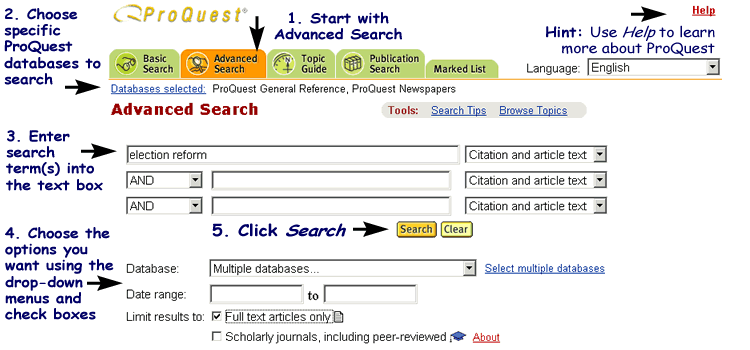
Figure 1
- Start with Advanced Search.
- Choose specific ProQuest databases to search (ProQuest General Reference, ProQuest Newspapers, etc.).
- Enter search term(s) into the text box.
- Choose the options you want using the drop-down menus and check boxes.
- Click the Search button to begin the search.
Also Try: Publication Search -- Use this to see if a particular journal is available in ProQuest or to browse individual issues of that particular journal.
Helpful Search Tips:
- Use the Search Tips link to learn tricks and techniques for better searching. The * is used for truncation; meaning, if you type teach*, you will get articles with the words teach, teacher, teaches, teaching, and so on.
- Use Boolean Operators (AND, OR, AND
NOT) to provide more accurate and helpful results and to combine search
terms into a single, more focused search request.
| AND | OR | AND NOT |
|---|---|---|
| pollution AND california | pollution OR smog | virus AND NOT computer |
| election reform AND florida | Mexican American OR Chicano | stars AND NOT Hollywood |
- Use quotation marks for phrases longer than 2 words.
- Examples:
- election reform - no quotation marks needed
- "white house staff" - must have quotation marks to form a phrase
Figure # - Image example goes above and can be described further here. Be sure to describe important information conveyed in image in the text here. Image alt text can be summary info, i.e.: Screenshot of login screen.
Viewing Results:
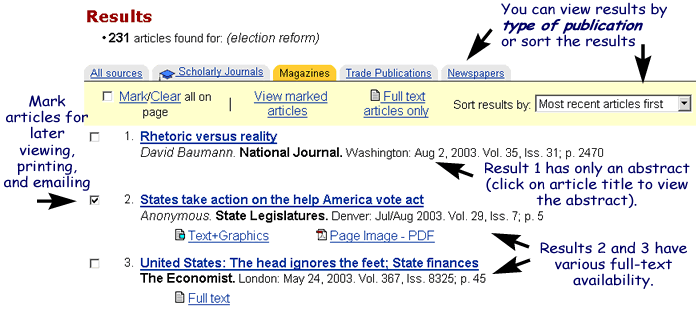
Figure 2 - Results
- You can view results by type of publication or sort the results.
- Mark articles for later viewing, printing and emailing.
- In this example result 1 has only an abstract (click on article title to view the abstract).
- In this example results 2 and 3 have various full-text availability.
Note: If only a citation/abstract
is available in ProQuest, check the 1) Online
Periodicals List, 2) print Periodicals List at the reference
desk, or 3) the Online Library Catalog to determine if the GCC
Library subscribes to the periodical you need in print or electronic format.
If GCC doesn't have the article, it may be available through Interlibrary
Loan.
Printing & Emailing
ProQuest allows you to print and email citations/abstracts or full-text articles.
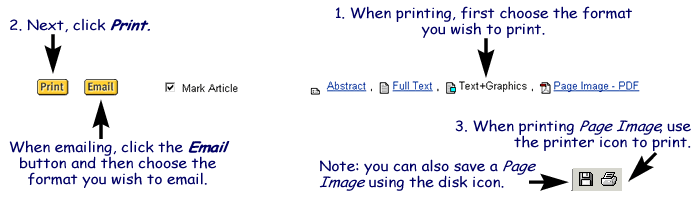
Figure 3
- When printing, first choose the format you wish to print (Abstract, Full Text,Text plus Graphics, or Page Image - PDF).
- Next, select the Print button.
- When printing Page Image, us the printer icon to print. Note: you can also save a Page Image using the disk icon.
- When emailing, click the Email button and then choose the format you wish to email.
Last Updated 6/30/06 jw